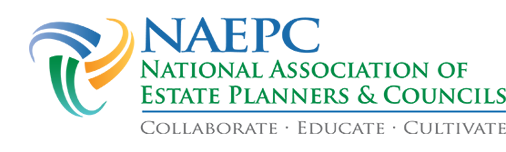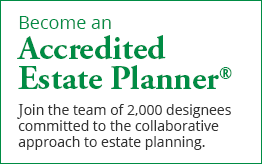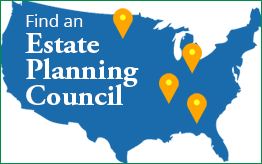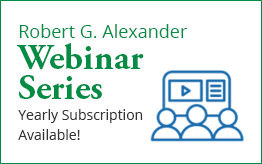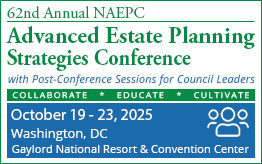NAEPC Zoom Integration
NAEPC has provided a way for member councils to create Zoom meetings for their council events, and for meeting registrants to be automatically registered for these Zoom meetings during the RSVP process.
To Connect your Council to Zoom via Your Council's Admin Panel
- Logon to your council's administration panel.
- Click on 'Events' from the left navigation menu.
- Click on the tab "Event and Payment Settings" near the top of that page.
- Scroll to the setting 'Zoom Integration' and press the button 'Click Here to Authorize'.
- Follow the instructions on the Zoom authorization page, which includes information on the permissions our integration requires with your Zoom account.
- Once authorized, you will be returned to the admin Settings page. If integration was successful, you will see a message 'Your council is connected to Zoom' under the 'Zoom Integration' setting.
To Disconnect your Council from Zoom
Disconnection is a two-step process. First, you need to unlink your Zoom account from your NAEPC account.
- Logon to your council's administration panel.
- Click on 'Events' from the left navigation menu.
- Click on the tab "Event and Payment Settings" near the top of that page.
- Scroll to the setting 'Zoom Integration' and click the button 'Unlink'.
- A warning will show that unlinking your account will also unlink your existing Zoom meetings - click 'Yes' here to proceed.
Next, you need to uninstall the NAEPC Zoom application from your Zoom account.
- Logon to your Zoom account and navigate to the Zoom App Marketplace.
- Click Manage -> Installed Apps (or search for the NAEPC app).
- Click on the NAEPC app.
- Click uninstall.
To Create a Council Event with Zoom Integration
Zoom integration provides you with the ability to create Zoom meetings directly from the NAEPC administrative tools. When a council meeting is connected to Zoom, meeting registrants will automatically be added to the Zoom meeting as well, with no additional action needed on your part. To enable Zoom for a council meeting:
- Logon to your council's administration panel.
- Click on 'Events' on the left side, then click on New Event, or select an exisiting event to edit.
- On the event page, scroll to the setting 'Zoom: Create & manage Zoom meeting for this event'. Make sure this checkbox is checked.
- Fill out other meeting information as necessary on this page. To enable RSVP via Zoom, make sure the 'Include Event RSVP' setting is set to 'Yes'.
- At the bottom of the page, press Save.
Once the event is saved successfully, your Zoom meeting should be created. Subsequent updates to this council event will be automatically relayed to Zoom.
Troubleshooting Issues with Zoom Integration
If you are experiencing any issues with Zoom and require support, please contact the national office directly at councilservices@naepc.org.
Information For Meeting Registrants
Certain council events are Zoom-connected events. These events will take place virtually via Zoom, a secure online video communication platform. During the event RSVP process, if your meeting is a Zoom event, you will be automatically registered for the Zoom event as part of the RSVP process. NAEPC respects your privacy and communicates the minimum required information to Zoom to make this possible - your first name, last name, and email address. You do not need a Zoom account to attend a Zoom event - a meeting invite will be delivered to you from Zoom which you can use to participate.